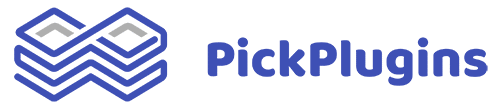This article is about to activate the license key of Accordion Pro Plugin.
How to activate the license?
After the installation and activation of the pro version, you will see the license tab on the accordion setting page.
You will find the License key on our website or follow this link.

Now copy that License Key and Paste it into the License Key Field. Go to the Accordion Setting Page, click the License Tab and directly paste the License key into the License Key Field.