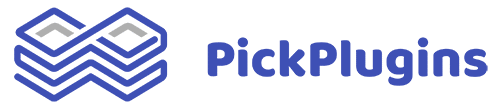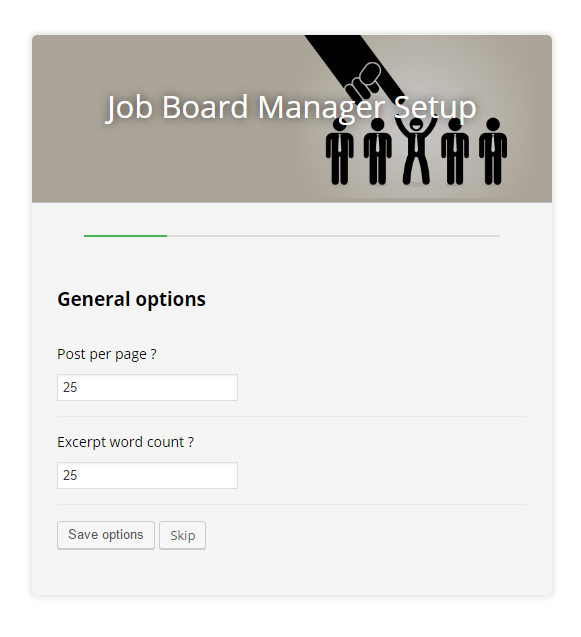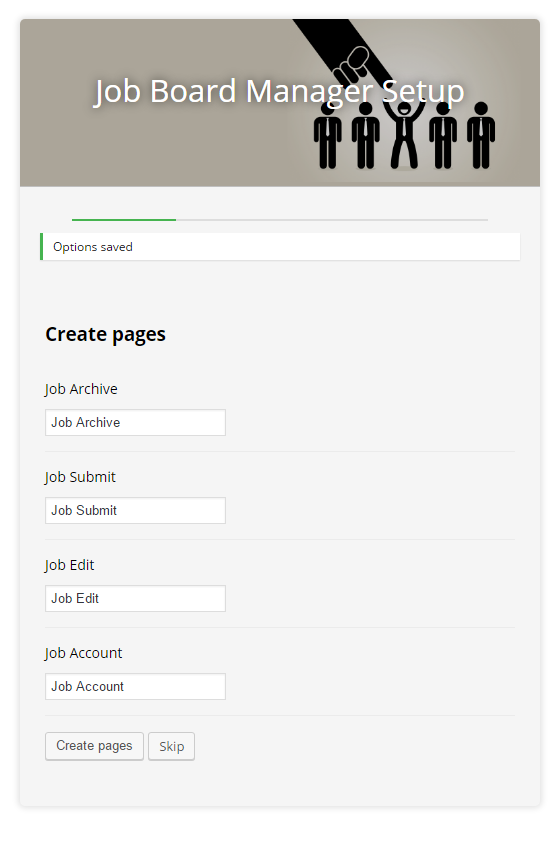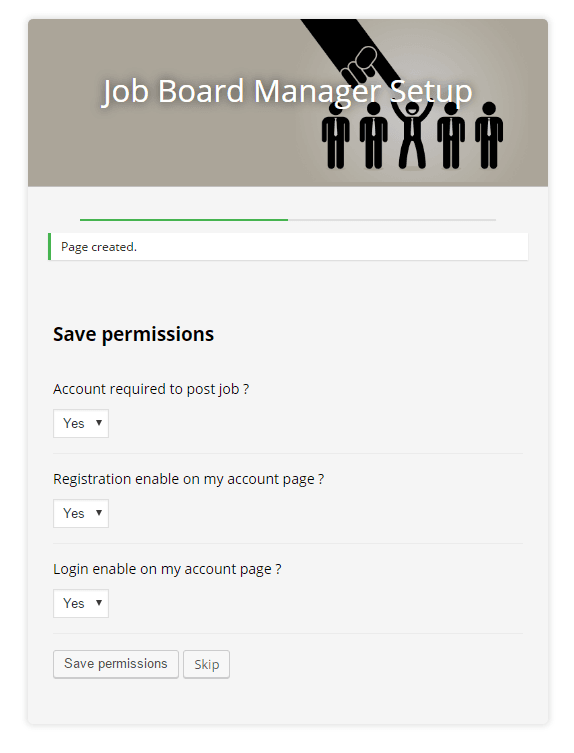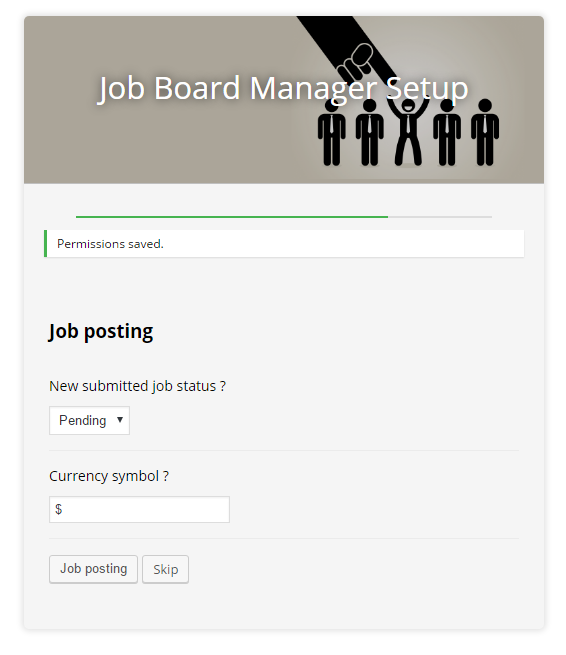Just after installing Job board manager, there are some basic tasks you need to do. Here are the full details of the setup.
General Options
In this page you need to provide the information of 2 settings that will effective on the front end side of your Job site.
Post Per Page:
This is need for the job archive page, you need to set how many jobs you want to show at a time, Although there is pagination but it’s necessary to define the number of jobs loading in a page.
Excerpt Word Content
Here you need to define how much longer the excerpt for each job. Say you give 20 here it means that the system will show only 20 words from the content of each job and show where short description is needed like in archive page instead of showing the full content.
Create Pages
On the next page you need to create some pages to display job list, job submission form, Job edit and My Account or Job Account page. Plugin will automatically create the required pages. You can modified page title and the content as well whenever you want.
Job Archive
Job archive page to display list of jobs.
- Job list page can be filter for Job type by url parameter as following http://example.com/jobs/?job_type=full-time
- Job list page can be filter for Job status by url parameter as following http://example.com/jobs/?job_status=open
- Job list page can be filter for Job expire date by url parameter as following http://example.com/jobs/?expire_date=2015-09-01
[job_list]
Job Submit
From this page the registered user can submit a new Job.
[job_submit_form]
Job Edit
After submitting a job there might come several corrections, so to make the job submitter able to edit any job he/she submitted from a page. You can also use the short code below to use on latter.
Your user can access to edit any job by url parameter “job_id” as following,
http://example.com/job-edit/?job_id=4134
- You can revoke access users to edit publish job from settings.
- You can set edit page on settings so user can access edit job form My Account page.
- Only job author can edit own jobs.
[job_bm_job_edit]
Job Account
Every person related with the Job website, is almost mendatory to have an account for different purpose like to create new Job, applying on a Job and so on.
From this page user can easily monitor how many jobs he created or where he applied and all kinds of other things.
[job_bm_my_account]
Save Permission
After creating the pages, you need to save some permission.
Job Post
Does it require to be a registered user to make a new Job on the website. Select your choice.
Registration – My Account Page
Do you want to enable registration to the my account page for the non-registered member on your Job site?
Login on My Account Page
Do you want to allow your visitors to login into the my account page while they are not logged in to the website? Select anyone from the option.
Job Posting
New Job Status
When a new job submitted what will the be the status of this Job? Set it from here.
Currency Symbol
The salary and all other types of transnational fact will represented in this currency symbol.
Finalizing Setup
Now everything is done! You are just ready to go with Job Board Manager.
To know more please read all the Documentation thoroughly again and again until you are on confusion. And Please feel free to contact us whenever you got something to ask.