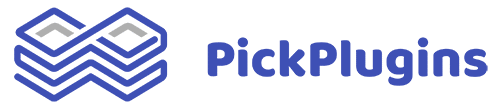I\'m finding the documentation very confusing so really not sure where to start!
I want to add a multi-level accordion to an existing page (built using PageBuilder). I want the accordian to show:
- Age range (click to expand)
- Days (once you expand \"age range\", click to expand)
- Venues (once you expand \"days\", automatically show all/expand options for selected day)
- And then a table (with icons and buttons) to show class options
What is the best/quickest/easiest way to add this?
Thanks in advance!
Hi Phil,
Welcome to PickPlugins.
To create a multi-level accordion, you can create two accordions called parent and child(the naming choice is up to and this could be anything). Kindly follow my screenshots:
https://i.imgur.com/QjLAugz.png
https://i.imgur.com/QNCrFU1.png
https://i.imgur.com/HE0ElGE.png
Then copy the child-accordion shortcode.
https://i.imgur.com/kcvBL08.png
To paste it on the parent accordion, go to the edit mode of your parent accordion -
https://i.imgur.com/Tc6RqQH.png
and paste the shortcode under accordion item content area.
https://i.imgur.com/wCRytCW.png
finally you can copy your parent accordion shortcode and paste it on any page or your builder shortcode section.
https://i.imgur.com/BPM0K5P.png
https://i.imgur.com/oEJNFjL.png
Still confused and need help? Please send a temp login to support email support@pickplugins.com so that we can help you. I can see you fill the form with admin username and password but didn't share your website url/admin url.