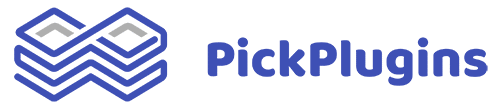how do i change the groups menu order? and how can i disable the "all" group as i dont want an option to see all?
Hi,
I'm here to guide you through disabling the "All" filter and customizing the menu order.
Disabling the "All" Filter:
1. Head to the Filterable settings. Under "Default active filter option," choose any filter other than "All." Screenshot: https://ibb.co/vx0mHrm
Also, please set 'filter by' option to 'custom'.
2. Now copy the CSS code and paste it into the "Custom CSS" section under "Custom Scripts."
Screenshot: https://ibb.co/VpjR3mM
Code to copy:
.team-container .nav-filter .filter-group:first-child{
display: none !important;
}
Customizing Order:
To control the order you've to set up custom filter. Please refer to this screenshot for filter setup: https://ibb.co/0QDy1N5
Choose a filter name (it can be anything you like) but Find the slug name under "Team Member" > "Team Groups." Not sure how to find the slug name? check this screenshot: https://ibb.co/88SyfBT
I'm here if you have any questions or need further assistance!
Hi,
I'm here to guide you through disabling the "All" filter and customizing the menu order.
Disabling the "All" Filter:
1. Head to the Filterable settings. Under "Default active filter option," choose any filter other than "All." Screenshot: https://ibb.co/vx0mHrm
Also, please set 'filter by' option to 'custom'.
2. Now copy the CSS code and paste it into the "Custom CSS" section under "Custom Scripts."
Screenshot: https://ibb.co/VpjR3mM
Code to copy:
.team-container .nav-filter .filter-group:first-child{
display: none !important;
}
Customizing Order:
To control the order you've to set up custom filter. Please refer to this screenshot for filter setup: https://ibb.co/0QDy1N5
Choose a filter name (it can be anything you like) but Find the slug name under "Team Member" > "Team Groups." Not sure how to find the slug name? check this screenshot: https://ibb.co/88SyfBT
I'm here if you have any questions or need further assistance!