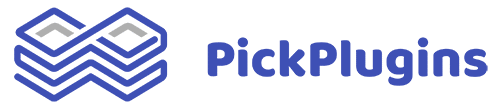Our Post Grid Combo plugin will give you the superpower to customize the post grid. By reading this article, you’ll get a clear idea about how to customize your Grid layout.
I set up a new page called ‘Experimental Grid’ for the experimental purpose. Now from the Toggle block inserter, find the block called Post Grid. It’ll be under the ‘Post Grid Combo’ section.
Immediately you’ll get an option to select the column number. Let’s say I want a two-column grid layout.
Maybe after selecting a two-column layout, you have changed your mind and want a three-column grid layout. All the grid-related settings will be available under Grid Settings.
Here you can easily add or remove columns.
With the help of our flexible grid setting, you can create advanced and complex layouts. Let’s say I want to keep three columns layout but increase the width of a particular column. It’s easily possible by increasing the column value.
Also, under grid settings, we have some premade grid layouts available that will help you to create your grid in just one simple click. You can explore all the official available grid layouts here.
Hope this article will help you to customize your grid. If not, please create a support ticket here, and we’ll get back to you asap. Also, you can provide us with a review here. Your review is much more beneficial to us. In fact, that’s how we improve!
Read Next: How to create or customize the post layout?